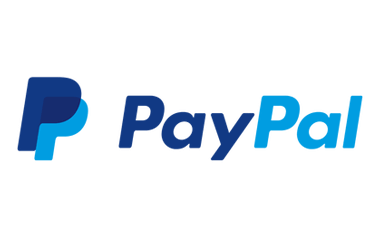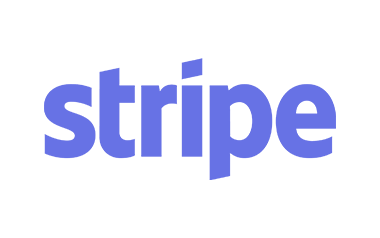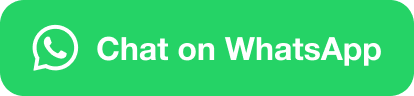Making Tax Digital (MTD) for VAT takes effect in April 2019 for the majority of businesses having turnover above the VAT threshold. This means that you will soon be required to begin submitting MTD VAT returns on their behalf using appropriate cloud accounting software. From April 2022, you will also be required to comply with this requirement for clients with VAT able sales that fall below the VAT threshold.
However, before you can do that, you must take a few measures to prepare your firm and clients for switching to digital VAT filing. This tutorial details the steps necessary to register for MTD for VAT with HMRC.
How to set up your practice for MTD for VAT?
-
Create an account for agent services - By creating an agent services account, you get practice access to HMRC's MTD services by generating a new Government Gateway ID. You can do so by visiting HMRC's website at gov.uk/guidance/get-an-hmrc-agent-services-account. Practice will never have more than one set of MTD credentials, and you must retain any existing Government Gateway ID’s used to access other HMRC online services.
If you've registered for the Trust Registration Service (TRS), you may already have an account with HMRC for agent services. You do not need to establish a new account if this is the case. Rather than that, log in and perform the actions mentioned below –
-
Connect your existing client relationships to your agent services account and submit a request for a new client’s authority - In the next step, you have to access your agent services account by logging in and adding all of your existing Government Gateway credentials in practice for VAT filing on the client’s behalf.This establishes a connection between your practice's current authorisation for VAT filing and its agent services account.If you have numerous sets of credentials, you must add each one to your agent services account in order to connect the authority for all of your existing clients.
You should request authorisation from your agent services account to file MTD VAT returns on behalf of any new clients. Take note that these clients must already have a Business Tax Account (BTA) in order to authorise the establishment of a new agent relationship.
- Authorise your MTD-compatible software - Once your agent services account has been properly formed, you can use the newlyreceived credentials to link your software to HMRC.
- Enrolling clients in Making Tax Digital and setting your MTD-compliant software - Once your practice is ready for MTD VAT filing, you must enrol your clients with HMRC and setup your software.
Signing clients up to MTD with HMRC
Before you begin, please keep in mind that after a client has enrolled in MTD with HMRC, their next VAT return must be completed using MTD-compatible software.
- When you're ready to enrol a client in MTD, go to gov.uk/guidance/sign-up-for-making-tax-digital-for-vat to access the signup form. You must enter the following details on the webpage –
- Government gateway ID and password used to access MTD services (Use the Credentials generated at the time of setting up your agent services account).
- Government Gateway user ID for each agent used at the time of practice for your VAT clients.
- VAT registration number of each client
- Email address of the client
- Additional info regarding the business of the client.
As an alternative, clients can enrol in MTD by visiting gov.uk/guidance/use-software-to-submit-your-vat-returns
- Switching to MTD filing - You need to set up your MTD-compatible software completely in the final stage.This requires that you have added all of your clients to the software you intend to use for MTD filing.
- You should then receive confirmation via email from HMRC that your client has been registered for MTD. HMRC will send you another email to inform you of the date on which you can begin using MTD software to file the client's VAT return. This second email should arrive between 24 and 72 hours after the first one.
Note - If you make an attemptto submit the form during this 24-72 hour period, you may receive an error message stating '500 (Internal Server Error)'. If you continue to see this error message after the 72-hour window has passed, you should contact HMRC.
Best practices for process management
It is essential to identify which of your clients will be impacted by MTD for VAT in advance. A good place to start would be to identify those who are currently above the VAT threshold, followed by those with expanding businesses who may soon exceed the VAT threshold.
With queries sure to come in from both concerned and prospective clients, it's critical to understand the far-reaching impacts of MTD. Ascertain that your clients are aware of the changes and how they will influence their businesses. This is your chance to educate them about the benefits of accounting software, such as financial control, regular invoices, 24/7 data access, and useful reporting features.Finally, you'll need to select an MTD-compliant software solution that works for both you and your clients in the future.